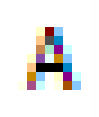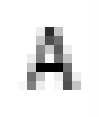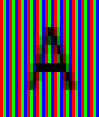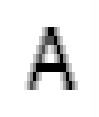By simulating what the subpixels look like, and optionally converting that to greyscale, we can obtain the intended (even better: color-artifact-free) effect of the original subpixel rendering.
Someone please add this to a screen magnifier software to help read small text and inspect graphic renders.
Results for going from the top left to the bottom right image look nice:
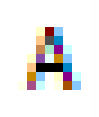 →
→ 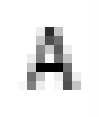
↓ ↑
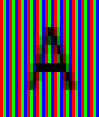 →
→ 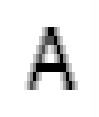
The algorithm is:
- Create an image that simulates what the screen looks like at 3x magnification, i.e. render each subpixel as three dedicated pixels of only that primary hue (red, green, or blue).
- Optionally, convert to greyscale (and brighten 3x because the simulated image can't be bright without HDR).
- Display the result at a high zoom level, otherwise the subpixels of the displaying device would interfere a tiny bit. Compensating for that as well is a different story.
Python code:
import numpy as np
import matplotlib.pyplot as plt
def subpixel_render_and_save_all(image_path):
# Load the image as an array and normalize to RGB values [0, 255]
img = plt.imread(image_path)
# Ignore alpha channel for now. TODO handle alpha channel
if img.shape[2] == 4:
img = img[:, :, :3]
img = (img * 255).astype(np.uint8)
height, width, _ = img.shape
# Create a base for the subpixel-rendered image (3x larger dimensions)
img_subpixels = np.zeros((height * 3, width * 3, 3), dtype=np.uint8)
# Place each color channel in its respective vertical subpixel column
img_subpixels[:, 0::3, 0] = np.repeat(img[:, :, 0], 3, axis=0) # Red
img_subpixels[:, 1::3, 1] = np.repeat(img[:, :, 1], 3, axis=0) # Green
img_subpixels[:, 2::3, 2] = np.repeat(img[:, :, 2], 3, axis=0) # Blue
# Convert to grayscale using luminance method
# img_subpixels_grayscale = (0.2989 * img_subpixels[:, :, 0] +
# 0.5870 * img_subpixels[:, :, 1] +
# 0.1140 * img_subpixels[:, :, 2]).astype(np.uint8)
# Convert to grayscale
img_subpixels_grayscale = (img_subpixels[:, :, 0] +
img_subpixels[:, :, 1] +
img_subpixels[:, :, 2]).astype(np.uint8)
# Downscale by averaging each 3x3 block to a single pixel
img_subpixels_grayscale_downscaled = img_subpixels_grayscale.reshape(height, 3, width, 3).mean(axis=(1, 3)).astype(np.uint8)
base_filename = image_path.rsplit('.', 1)[0]
plt.imsave(f"{base_filename}_subpixels.png", img_subpixels)
plt.imsave(f"{base_filename}_subpixels_grayscale.png", img_subpixels_grayscale, cmap="gray")
plt.imsave(f"{base_filename}_subpixels_grayscale_downscaled.png", img_subpixels_grayscale_downscaled, cmap="gray")
# Example usage
subpixel_render_and_save_all("input_image.png")
This concrete method is similar to Simon F's mysterious comment.