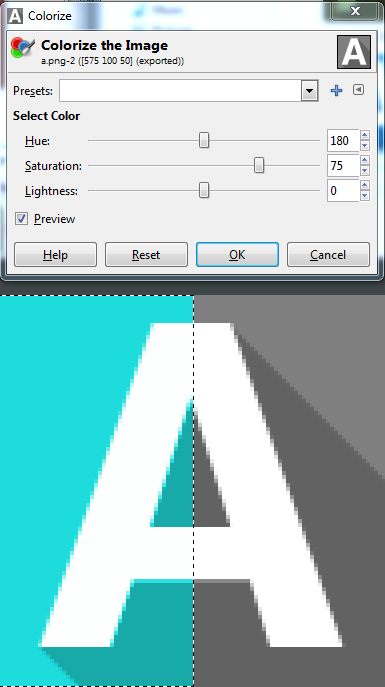I have an RGB pixel that I'd like to colorize in my program (I'm using GLSL) very similar to how the GIMP "Colors > Colorize" function works.
In my program, I can easily convert between RGB and HSV. I can therefore get:
pix_h, pix_s, pix_v
And I also define the inputs of the colorize function as:
col_h, col_s, col_v
What calculations can I perform to determine the output pixel hsv?
I think I can get:
out_h = col_h
But I'm a little lost on how to calculate output saturation and value.
EDIT: Where lum is the luminance of the input pixel:
out_s = clamp( (1 - pix_v) * 2, 0, 1)
out_v = clamp( pix_v * 2, 0, 1)
seems to produce good results when colorize inputs S=1 ([0, 1]) and V=.5 ([0, 1]). I'm still struggling to generalize these formulas for when S!=1 and V!=.5.